Compatible with Chrome and Edge
Instruction Guide
We have a simple tutorial guide which explains the features of the software extension and what each button inside the extension does. Read our tutorial and welcome guide on how to use the extension to the fullest. Use all the features of this browser software.
If you are interested in other web extensions to install, you might wish to check out the Microsoft Bing Search with Rewards extension.
Microsoft Bing Search with Rewards Extension
It allows you to complete daily offers to get points.
Track the number of points you have currently and the rewards you can redeem with these points.
The ways to get points & get rewarded is search with Bing, browse with Microsoft Edge and shop at the Microsoft and Windows stores to earn rewards.
Sponsored Link:
Other useful extensions
Another extension which would be useful to install is the iCloud bookmarks extension.
It allows to keep your Chrome bookmarks on Windows synced up with the Safari bookmarks on your iPhone, iPad, and Mac.
iCloud will store your website bookmarks so it is accessible even on your iPhone and Mac.
Try these other two extensions and see if it will boost your daily productivity.
- Click to change size for your browser
- Click to reset to change size to default
Features:
Install and open.
- After installing the extension. You click on the icon to zoom in and out.
It's simple to zoom in on a specific part of a webpage using Google Chrome. All you need to do is right-click on the section of the page you want to zoom in on and select "Inspect Element" from the drop-down menu.
Chrome will open up its developer tools, which will be visible at the bottom of your screen. If it's not there, press Ctrl + Shift + J on Windows or Command + Option + J on Mac.
Select the Zoom tool from left column and click on the area that you want to zoom into. You can also use the keyboard shortcut Ctrl + 0 (zero) to reset back to normal view.
Magnifier is a popular browser extension that allows you to use a magnifying glass.
Magnifier is a simple and useful browser extension that allows you to use a magnifying glass. It's easy to use and works with most websites, including Facebook, Gmail, Amazon, Twitter and more.
The first thing you'll want to do after installing Magnifier is open up your Chrome Extensions page by clicking on the Customize and control Google Chrome icon on the upper right of your browser window, then choosing More tools > Extensions from the drop-down menu.
You should now see a list of all your installed extensions in the main window. Click on "Options" next to Magnifier if it's not already selected and then click "Enable" under "Display options."
Tutorial:
- Install the Extension
- After installing the extension, click on the icon on the toolbar.
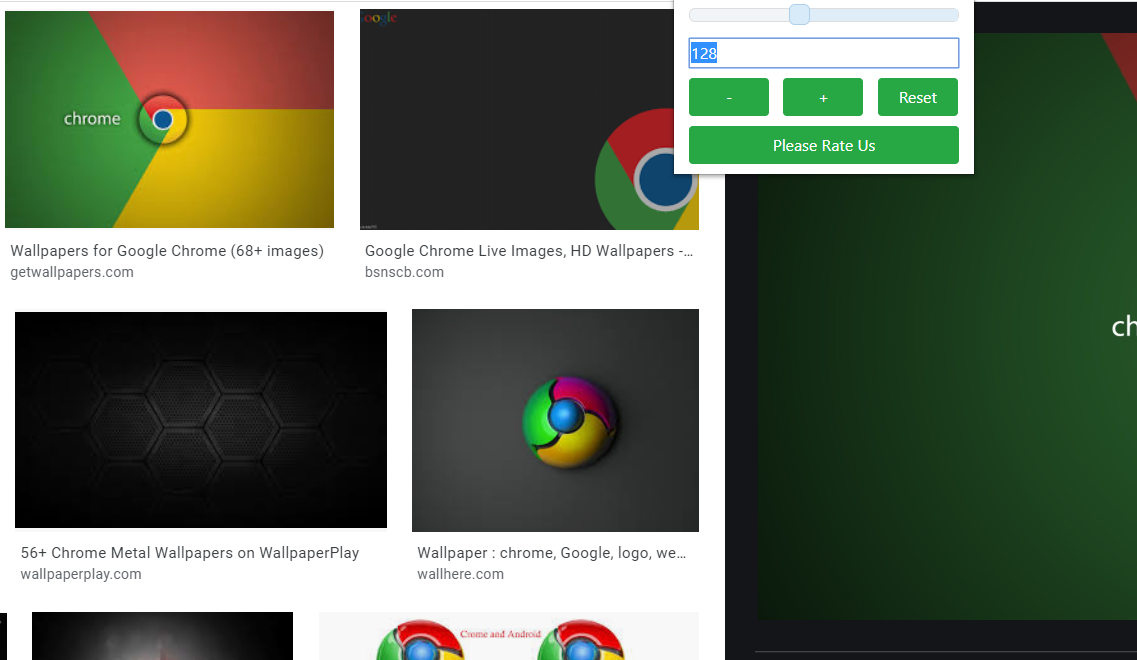
Sponsored Link: